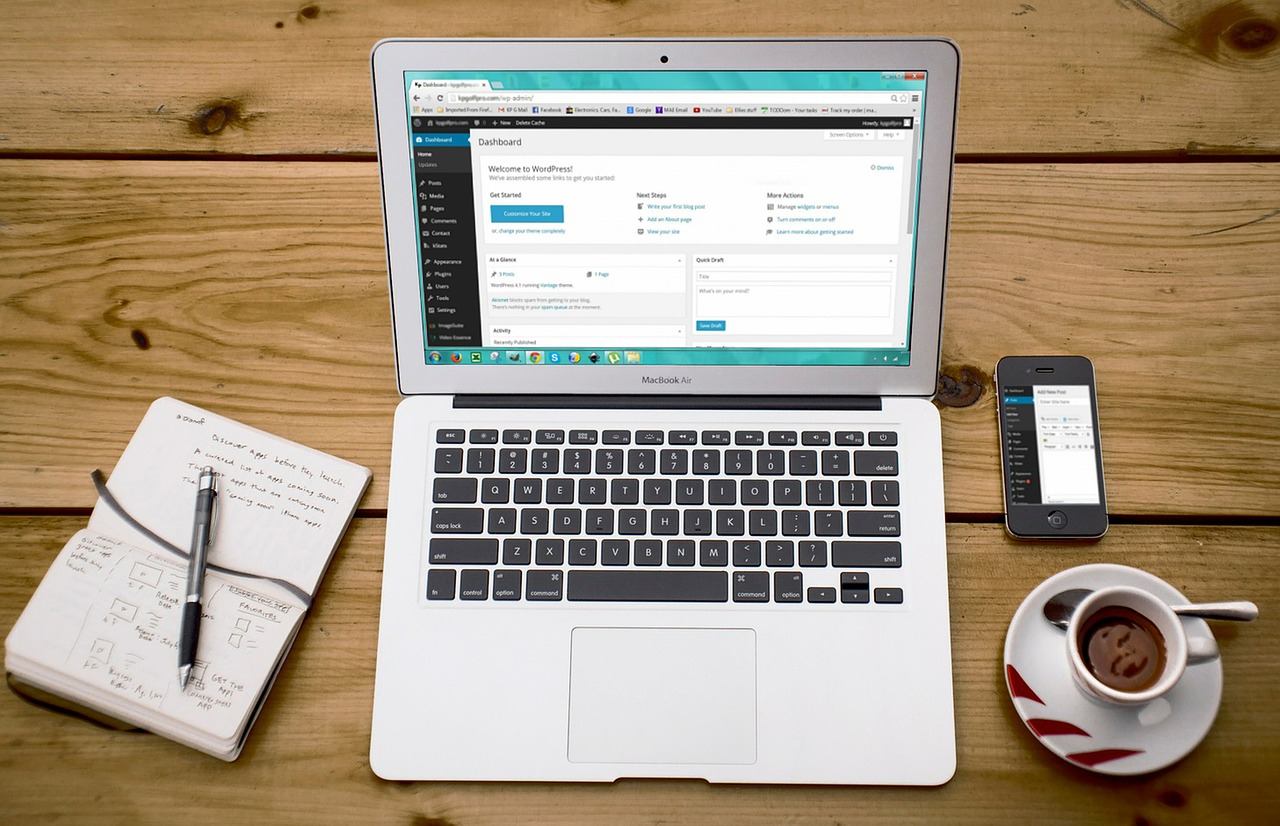
All your app or media purchases, subscriptions, iCloud, and several other things are associated with your Apple ID. If you are a new iPhone, iPad, or Mac user, you may wonder, how do I find my Apple ID?
This article shows you what an Apple ID is and how to find your Apple ID on your iPhone, iPad, and Mac. We will also show you how to know if your email is already registered as an Apple ID or not.
What is an Apple ID?
An Apple ID is one of the essential things you must have to use an iPhone, iPad, or Mac properly. I mean, sure, you can insert your SIM into a new phone and make calls. But to download even a single app, backup your contacts or download your contacts from iCloud, sync your calendar, and access Apple services, you must have an Apple ID.
You can link all your Apple devices to a single Apple ID, and everything will play nicely. Apple ID and iCloud ensure all your data is automatically updated and available everywhere.
If you are wondering how do I get an Apple ID, the good news is it is free to create one. You can create an Apple ID when you set up your first Apple product. Or, you may create one by visiting appleid.apple.com. All you need is an email address and phone number. Entering a credit card or other payment details to create or use an Apple ID is not mandatory.
Fun Facts:
- Apple ID is usually the email that you enter while creating it (shown below). However, even your phone number can be your Apple ID in some countries like India and mainland China!
- In some cases, you can create an Apple ID even from an Android device, smart TV, and streaming device. This is no surprise as services like Apple Music and Apple TV+ are available on non-Apple platforms too.
Why you need to know your Apple ID
We have already covered what Apple ID is and why it is necessary. But then you may think you already have one, and everything is working great. So, why do I need to know my Apple ID exactly? Well, there can be many use cases, such as:
- If you ever lose your device, you must have your Apple ID so that you can use your friend’s iPhone to find your missing device.
- If you wish to use iCloud Notes on a Windows PC browser, download iCloud Contacts, check your Apple Reminders on the web, you need your Apple ID and password.
- When you set up a new Apple device or wish to use services like Apple Music on Android or the web, you can sign in with your existing Apple ID and enjoy everything.
Are Apple ID and iCloud account the same?
Your Apple ID and iCloud account are the same. Or, in other words, iCloud is a service that you can use with your Apple ID. This is similar to the Google ecosystem. Like your Google account and your Drive, Gmail, YouTube, and Docs accounts are all the same.
Now that you have a good understanding of what an Apple ID is, look at the various methods to find yours.
How to find your Apple ID on iPhone and iPad
Here are the steps to find your Apple ID or your iCloud account:
- Open Settings and tap your name from the top.
- Just below your name and profile picture, you will see an email. This is your Apple ID.
Related: How to change your Apple ID
How to find your Apple ID on Mac
Here are the steps to see and know your Apple ID on Mac:
- Click the Apple icon from the top left and choose System Preferences.
- Click Apple ID.
- Below your profile picture and name, you will see an email address. This is your Apple ID.
Tip: Open Safari on Mac, iPhone, or iPad and visit iCloud.com. It will show an option to sign in using your device password, Touch ID, or Face ID. Here you’ll see your Apple ID.
How to know if you already have an Apple ID
Maybe you bought an Apple device way back, created an Apple ID, then switched to Android, and forgot about it. Or, perhaps you made an Apple ID just for fun and then never cared about it.
You can quickly check if you already have an Apple ID or not by following these steps:
- Visit this official Apple link using any browser.
- Enter your first and last name.
- Enter your email address (like Gmail, Yahoo, Hotmail, etc.) and click Continue.
- If you have one, it will say “Apple ID Found. Your Apple ID is YourEmail@example.com.“
- You may click Go to Account. And since you were unsure about your Apple ID, chances are you do not remember its password. So, you can reset it.
In case you do not have an Apple ID, as mentioned earlier, you can create one for yourself or even your child!
Apple ID successfully found!
Now you know where to find your Apple ID and be sure whether you already have one or not. I hope this short guide was helpful. Next, you may find it interesting to view your App Store download history or find your apps and games billing history on Apple devices.

