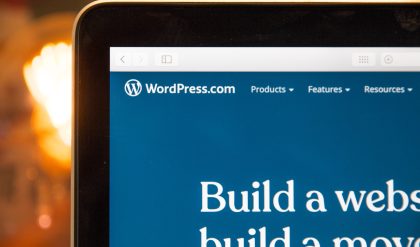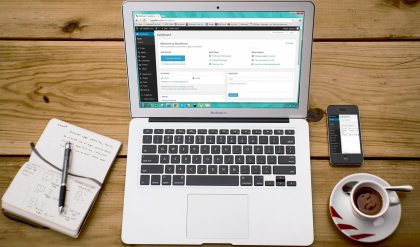Last updated on:
How to automatically email new posts to subscribers
Why bother when you could automate this process and get a notification the moment you create a new article.
Multiple WordPress services can be used to detect different triggers such as new posts being published and then send out an email alert on your behalf. We’ll take a closer look at some of the options available for you to send new posts notifications.
How to automate post notification emails
If you don’t have a newsletter, it is time to start one. Consider all the brands you love. There’s a good chance they will keep you returning with a great email marketing campaign. These are just a few of the reasons that post notifications emails should be mandatory.
It saves time
Some people may choose to manually mail out emails and post notifications. However, it is not sustainable over the long-term.
The bigger your blog is, the more people you will have to manage. You will need to pay more attention to a higher number of subscribers and people as well as other forms of engagement such comments, social media, etc.
Automating email will help you save time and keep your customers engaged. Personalization is a great way to retain that personal touch.
It engages your audience
It’s easy for people to forget about blogs and the overwhelming amount of content online. You can remind readers to check their inbox every week or month, and bring them back.
You might have thousands of visitors per month but that doesn’t make it any more valuable if your current visitors don’t return long-term. Notification emails can build trust and engage your readers.
It Provides Information
Analytics are more important than any other tool, whether you have a small blog for yourself or an enterprise with many readers.
Understanding how visitors interact with your content is a key indicator of their behavior. This information will allow you to better target your visitors and attract more subscribers.
Most email marketing tools provide detailed statistics like open rate and clickthrough rates. You can view, for example, which posts get the most attention in your email digest or what title gets the most clicks.
How To Automatically Email Posts Using a Plugin
Installing a plugin is the best way to automate new post email campaigns. These plugins make it easy to get subscribers and send them new content. You just need to set it up, add an event trigger and then everything is taken care of.
Option 1: MailOptin
There are many email marketing plugins, but MailOptin stands out as one of the most effective. This all-in-one package can help you create beautiful interactive newsletters and automate email lists.
The plugin doesn’t actually send emails but offers popular integrations with email services, such as
- Active Campaign
- AWeber
- Campaign Monitor
- CleverReach
- Constant Contact
- ConvertKit
- Drip
- EmailOctopus
- GetResponse
- Gist
- GoDaddy Email Marketing
- Klaviyo
- MailChimp
- MailerLite
- MailJet
- MailPoet
- MooSend
- SendFox
- SendGrid
- Sendinblue
- Sendlane
- Sendy
- Vertical Response
- Zoho
One the main functions of MailOptin is its opt-in builder and lead generator, which can be used to attract your visitors and get them on your list.
However, one of the most important features of this software is its powerful email automation feature and customizable newsletter design. This allows you to send emails out to your subscriber or create a digest. This is how you do it.
First step either way: Connect to your email service provider in MailOptin > Integrations. You can insert an API key to authorize MailOptin.
Now, let’s create new post notifications.
- Go to MailOptin > Emails and click Add New.
- Select Email Automation.
- Select New Post Notification from the Select Type dropdown.
- Choose the template you want to use. The email customizer will redirect you to where your newsletter can be built.
- On the left-hand panel, click Settings then scroll down to Recipient. Click the Select Connection dropdown menu and choose your email service provider, as well as the subscriber segment you want to send this email to if necessary.
What if you wish to send a list of blog posts in a digest format? These steps are similar.
- Go back to MailOptin > Emails, click Add New, and select Email Automation as you did before.
- This time, select Posts Email Digest from the Select Type dropdown. You can customize your template as you normally would.
- You’ll have a few different settings to change in the email customizer, such as selecting the maximum number of posts that will appear in the digest or restricting it to posts with a certain tag. It is also important to set how often your newsletter will go out.
Now you can set up your automated newsletter.
Option2: Subscribers & Newsletters Using SMTP
Email Subscribers and Newsletters are primarily for smaller sites that have a self-hosted mail solution. However, the Pro version includes limited integrations with Senders such as SparkMail or PostMark.
There are 3 plans: Open Source (free), Starter and Pro. The plugin’s free version relies upon wp_mail (the PHP-based email sender) that is included with WordPress.
The problem with this approach is that PHP’s mailing functions are often marked as spam or blocked. You can get more reliable SMTP sends by purchasing the Starter edition.
You’ll need an SMTP plugin such as WP Mail SMTP, or any SMTP host like the one offered by many web hosts. After you’ve installed SMTP Hosting and the Email Subscribers Basic plan, it is possible to start SMTP emailing.
- In your dashboard, go to Email Subscribers > Settings > Email Sending.
- Under Select a mailer to send mail, click on SMTP.
- Enter your SMTP credentials. If you aren’t sure, contact your email host.
Now you only need to create post notifications emails.
- Go to Email Subscribers > Campaigns and click Manage Templates.
- If you don’t already have a New Post Published template, create one now by clicking Add New Template, or edit the existing one if you want. This is the email that you will send to your subscribers.
- Back on Email Subscribers > Campaigns, click Create Post Notification.
- Configure the settings and select the template you created.
How To Share Blog Posts Through Your Email Service Provider
If you do not want to use plugins, it is possible to send your newsletters directly through your email provider. Although this is less complicated than using third-party software, it can be more difficult to setup and will not allow you to easily manage your email automation within WordPress.
To do this you will need an email service that supports RSS to-email such as MailChimp. This service will show you how it works.
- In your MailChimp dashboard go to Campaigns and click the Automation option in the “View By Type” section.
- Next, click the link to “Create Automation”.
- This should bring up a window showing you your automation options. Click the link to share blog updates.
- You’ll need to enter your RSS feed URL. This URL can be accessed by most WordPress users. Simply add /feed/ at the end of your domain.
- Continue filling out info such as the audience you want to send it to, your email subject line, and the frequency your newsletter will be sent out.
- When you go to an email designer to choose a template to use, be sure to add an RSS Items block so that your blog feed is properly displayed.
Your subscribers will receive a digest of the latest posts from you at the specified time.
This is not the best solution. While it may work, you’ll be able to control when and how your newsletters are sent.
For example, MailChimp is integrated with MailOptin so that you can use WordPress event triggers, and not your RSS feed, to send the right emails.
Wrapping up
Managing a blog is a difficult task. Email automation can help you to take some of the burden off. You can create an automated recurring campaign with your preferred email provider and never worry again.
There are many options for setting up automatic new posts notifications on your website. Although it is possible to create an RSS feed campaign using most email providers it is much easier to integrate a plugin such as MailOptin directly into your WordPress interface.
Such plugins often include lead generation, form builders and email templates. You can also customize your WordPress dashboard to allow for email automation.
Although it can be time-consuming to set up, this all-in-one deal is super easy and saves you tons of time.